WooCommerce 8.8 is on the horizon, bringing a new way to create beautiful stores with no code. Say hello to Customize Your Store, a brand-new feature that will take the place of the “Personalize Your Store” onboarding step.
Customize Your Store will take advantage of the latest WordPress Site Editing tools, along with a cool new Pattern Assembler UI. Here’s what it will look like:
Customizing stores with a new built-in store designer
When you’re building a new store, you will now have the ability to use Customize Your Store to select your own fonts, colors, layouts, and more. To get started, navigate to WooCommerce > Home. There, you’ll find the “Start customizing” button and the “Customize your store” link, which is where you can start personalizing the look and feel of the site.
On your first visit to Customize Your Store, you’ll see an intro screen where you can select an existing theme or create your design by clicking Start designing.
Note: This feature currently uses Twenty-twenty-four (TT4) as the underlying theme.
- If your active theme is already Twenty-twenty-four, clicking “Start designing” will lead you directly to the new Pattern Assembler.
- If you’re on a different theme, a prompt will guide you to switch to Twenty-twenty-four and then lead you to the Pattern Assembler.
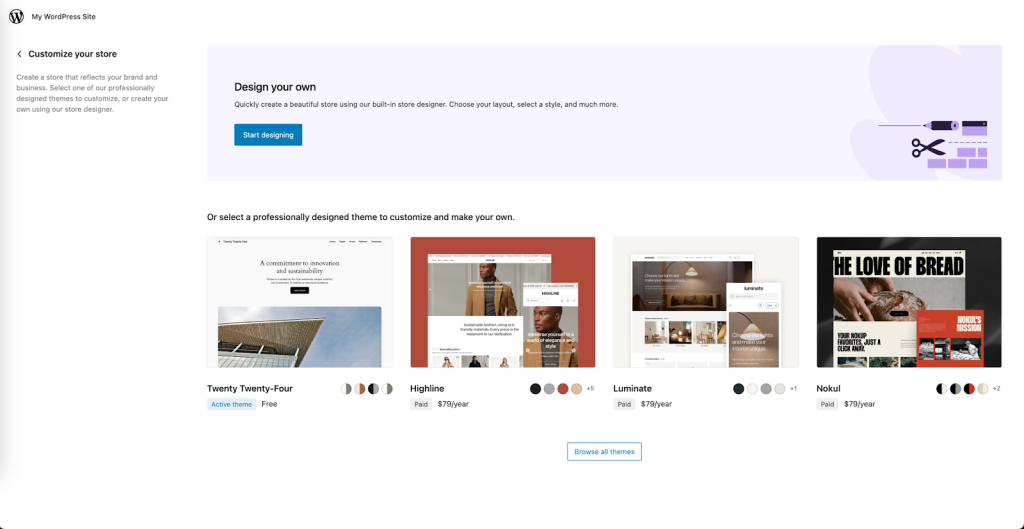

The Pattern Assembler
Once you’re in, an onboarding tour will guide you through the customization process and lead you through its features:
Add your logo
Add, delete, or replace your site’s logo to ensure it resonates with your brand.
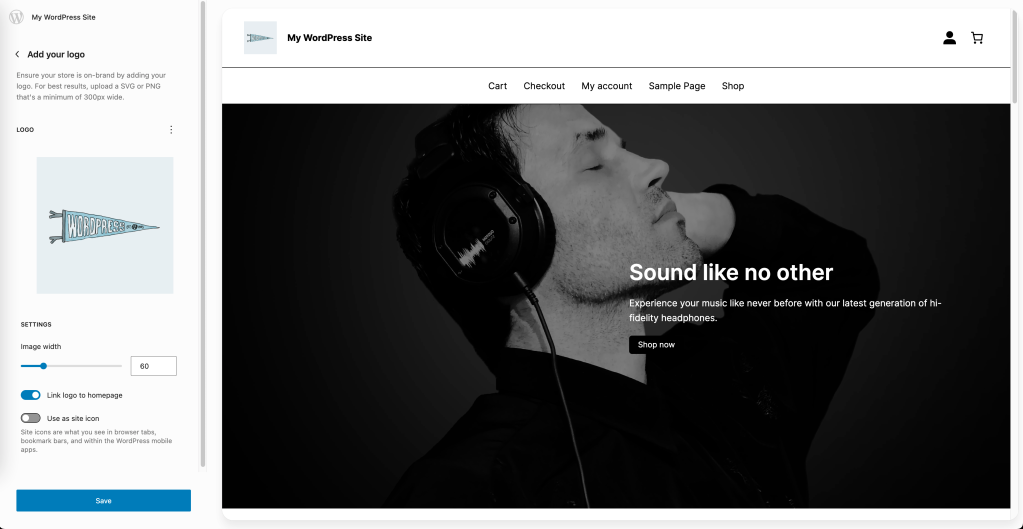
Choose your color palette
Play around with 18 predefined color pairings, or craft your own to customize your site with the palette of your choice.

Choose fonts
Explore each one of the 8 font pairings available. An important aspect of this feature is that it is powered by the new WordPress Font Library, which is expected to be shipped with WordPress 6.5.
Choose your Header, Homepage, and Footer
Choose designs that represent your brand, and make your site stand out.
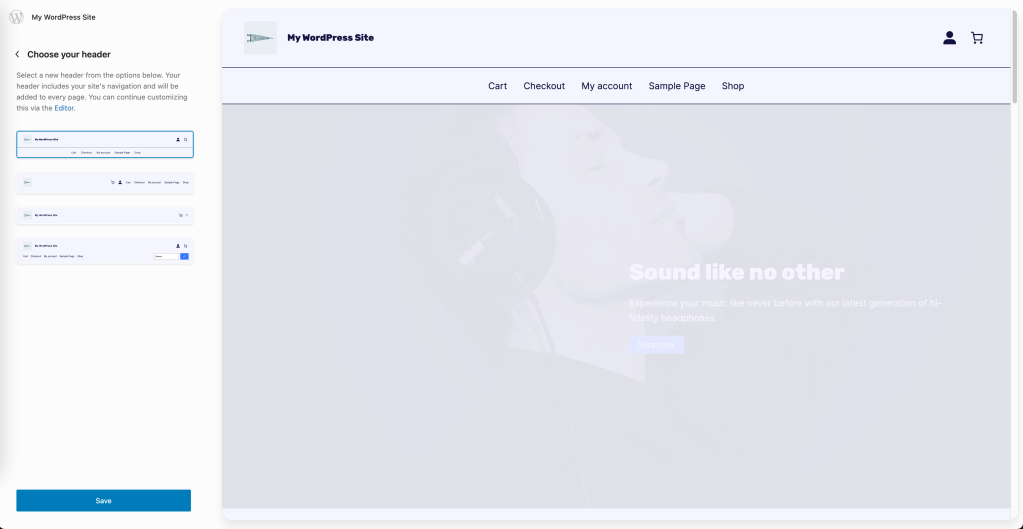


Developer Q&A
- Q: Can I use the Customize Your Store feature with any WordPress theme?
- A: In this initial version, Customize Your Store is compatible with the Twenty Twenty-Four theme. That said, we are still discussing the details of what extensibility should look like for this feature and how theme developers could interact with it.
- Q: What happens to my existing customizations if I switch themes to TT4?
- A: Switching themes may affect your current customizations. We advise backing up your site and testing the theme switch in a staging environment first. This way, you can address any adjustments needed without impacting your live site.
- Q: How does the Pattern Assembler enhance my development workflow?
- A: The Pattern Assembler allows for easy customization of key design elements like your logo, colors, and fonts, significantly reducing development time. It’s designed to give you more creative freedom while ensuring a consistent and responsive design across your site.
- Q: Are there limitations to the customization options available?
- A: The initial release focuses on core customization options such as logos, color palettes, fonts, headers, homepages, and footers. Future updates will expand these capabilities, introducing more pattern options and flexibility.
- Q: Can I add custom CSS to my designs in Customize Your Store?
- A: Yes, you have the ability to add custom CSS to your designs.
Coming up next
We are now focusing on elevating the Assembler’s capabilities to the next level, improving composability and performance. These improvements are designed to offer more customization and control, enriching the overall experience.
Stay tuned for more updates, and don’t forget to share your experiences and feedback. Happy customizing!
Leave a Reply